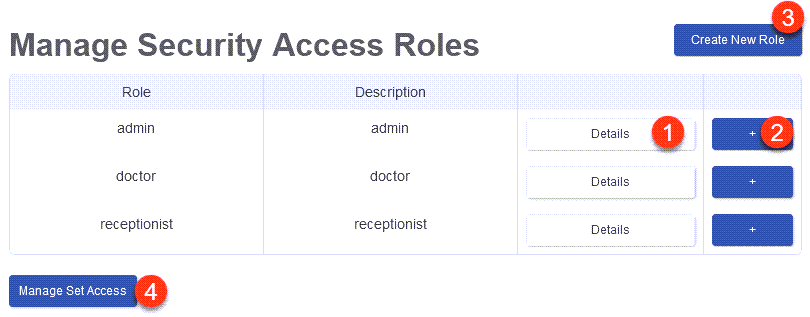Roles in Juno EMR are groups or sets of permissions that are assigned to a user and determine what this person is authorized to see and do within the EMR. There are a number of pre-set roles in the EMR that will allow you to give standardized access to your staff. In some cases, you may find that those roles do not quite work for your clinic, and that you need to add or remove access to certain sections of the EMR. To do so, you would create a custom role which you will then be able to assign to users. The guide below will walk you through how to create and edit your custom roles.
Accessing The Roles Manager
The roles manager can only be accessed through Juno. If you are using the Classic UI (your schedule page has a blue background), you will first need to navigate to Juno by clicking on the ‘Juno’ logo located at the top left of your screen.
In Juno, click on ‘Admin’ at the top of the page to open the administration panel. If you are using a small screen, the ‘admin’ option may be hidden behind a ‘More’ menu. Simply click on ‘more’ then click on ‘Admin’ to open the administration panel.
On the left, click on the ‘User Management’ option to expand that part of the menu, then click on the ‘Manage Roles’ tab. This will take you to the ‘Manage Security Access Roles’, or roles manager.
Navigating the Roles Manager
The ‘Manage Security Access Roles’ page will list all the roles that are currently available in your EMR.
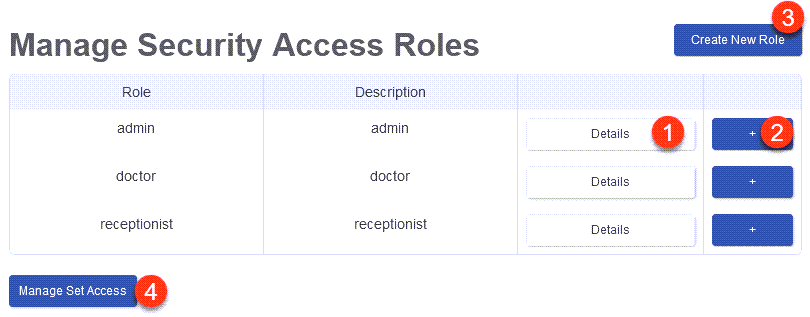
Clicking on the ‘Details’ button (1) beside a specific role will open a modal where you will find details on the permissions associated with that role. Custom roles can also be edited by clicking on the ‘Details’ button.
Clicking on the ‘+’ button (2) beside a specific role will allow you to create a customizable copy of the role.
The ‘Create New Role’ button (3) allows you to create a new role from scratch.
The ‘Manage Set Access’ button (4) allows you to control access to specific patient sets.
Creating A New Role
A role can be created either by making a copy of an existing role to use as a base (‘+’ button beside the role (2)), or from scratch using the ‘Create New Role’ button (3). Copying an existing role is a great way of saving time if a role has almost all the permissions you wish to assign to a staff member, but need to add or remove one or two of them. On the other hand creating a new role may be easier if you are trying to only assign very specific permissions to a user.
Clicking either button will open the role editor / creator page, allowing you to customize this role for your needs:

Add a name for the role you are creating (5). Roles must have a unique name. You cannot, for example, create a second ‘admin’ role though you could create ‘admin1’.
Add a description for your role (6). This can help you remember what this role is for.
Assign permissions to this role in the ‘Role Permissions’ section. The assigned permissions are on the left (7) while the available permissions are located on the right (8). Use the arrow buttons in the middle (9) to move permissions from one side to the other.
Once done, click on the ‘Add Role’ button at the bottom right (10) to create the role.
Editing An Existing Role
To edit an existing role, click on the ‘details’ button on the right side of the role’s entry (1). Make the appropriate changes, then click on the ‘Save Role’ button which is located at the bottom right. The button replaces the ‘Add Role’ button (10) from the screenshot above.
Deleting A Role
You can delete a role by clicking on the ‘Delete’ button at the bottom left of the role editor window (11).
Permissions - What do they do?
Most permission names are self-explanatory if you are familiar with the software. If you are not, fear not. You will find below a summary of each permission set you can refer to when creating your custom roles.
Note: Some permissions are not currently in use within the software and have as a result been excluded from the list below to improve readability.
Admin | ADMIN_READ | Access to everything in the admin section. This is expected to be removed/changed in future |
ADMIN_CREATE | Used as misc admin create permission for admin settings without specific permission. |
Appointments | APPOINTMENT_READ | View appointments |
APPOINTMENT_CREATE | Create appointments |
APPOINTMENT_UPDATE | Edit existing appointments |
APPOINTMENT_DELETE | Delete appointments |
Allergies | ALLERGY_READ | View allergies |
ALLERGY_CREATE | Add new allergies |
ALLERGY_UPDATE | Edit existing allergies |
ALLERGY_DELETE | Inactivate existing allergies |
Appointment Queue System | AQS_QUEUED_APPOINTMENT_READ | View appointments in the appointment queue system |
AQS_QUEUED_APPOINTMENT_CREATE | Create appointments in the appointment queue system |
AQS_QUEUED_APPOINTMENT_UPDATE | Edit appointments in the appointment queue system |
AQS_QUEUED_APPOINTMENT_DELETE | Delete appointment in the appointment queue system |
AQS_QUEUE_CONFIG_READ | View configuration options for the appointment queue system |
AQS_QUEUE_CONFIG_CREATE | Configure new appointment queues.
Should be limited to trusted super users to prevent issues with existing setups. |
AQS_QUEUE_CONFIF_UPDATE | Update settings for appointment queue system |
AQS_QUEUE_CONFIG_DELETE | Delete appointment queue settings. Should be limited to trusted super users to prevent issues with existing setups. |
Billing (OSCAR billing) | BILLING_READ | View OSCAR billing invoices |
BILLING_CREATE | Create OSCAR billing invoices |
BILLING_UPDATE | Edit OSCAR billing invoices |
BILLING_DELETE | Not currently in use |
Care Trackers | CARE_TRACKER_READ | View care trackers |
CARE_TRACKER_CREATE | Create clinic wide care trackers |
CARE_TRACKER_UPDATE | Edit clinic wide care trackers |
CARE_TRACKER_DELETE | Delete clinic wide care trackers |
EMR Configuration | CONFIGURE_BILLING_READ | Access to billing configuration |
CONFIGURE_BILLING_CREATE |
CONFIGURE_BILLING_UPDATE |
CONFIGURE_BILLING_DELETE |
CONFIGURE_CONSULT_READ | Read consultation settings - ie specialists, services, assigning services, etc. |
CONFIGURE_CONSULT_CREATE | Create new consultation settings - ie specialists, services, etc. |
CONFIGURE_CONSULT_UPDATE | Update consultation settings |
CONFIGURE_CONSULT_DELETE | Delete consultation settings - ie services |
CONFIGURE_FAX_READ | View fax integration configuration page |
CONFIGURE_FAX_CREATE | Add fax accounts in fax integration page |
CONFIGURE_FAX_UPDATE | Update existing fax route in fax integration page |
CONFIGURE_FAX_DELETE | Remove fax route in fax integration page. |
CONFIGURE_PROVIDER_READ | View the user management section in the admin panel |
CONFIGURE_PROVIDER_CREATE | Create new users in the system |
CONFIGURE_PROVIDER_UPDATE | Update existing users in the system |
CONFIGURE_SECURITY_ROLES_READ | Read permissions in security roles admin |
CONFIGURE_SECURITY_ROLES_CREATE | Create new security roles |
CONFIGURE_SECURITY_ROLES_UPDATE | Edit existing roles. Should be limited to trusted super users, users can lock themselves out if they are not careful. |
CONFIGURE_SECURITY_ROLES_DELETE | Delete existing roles. Should be limited to trusted super users, users can lock themselves out if they are not careful. |
Consultations | CONSULTATION_READ | View consultations |
CONSULTATION_CREATE | Create new consultations |
CONSULTATION_UPDATE | Edit existing consultations |
Cumulative Patient Profile (CPP) | CPP_NOTE_READ | View CPP notes |
CPP_NOTE_CREATE | Create CPP notes |
CPP_NOTE_UPDATE | Edit existing CPP notes |
CPP_NOTE_DELETE | Archive CPP notes |
Decision Support | DECISION_SUPPORT_READ | Access to care tracker warnings/rules. Required for editing care trackers. |
DECISION_SUPPORT_CREATE | Create care tracker rules. |
Demographics | DEMOGRAPHIC_READ | View demographic details for a patient (demographic/details) |
DEMOGRAPHIC_CREATE | Create a new patient in the system |
DEMOGRAPHIC_UPDATE | Edit existing demographic charts |
DEMOGRAPHIC_EXPORT_READ | View demographic export tools |
DEMOGRAPHIC_EXPORT_CREATE | Create CDS export file |
DEMOGRAPHIC_IMPORT_READ | View demographic import tools |
Documents | DOCUMENT_READ | View documents |
DOCUMENT_CREATE | Upload documents |
DOCUMENT_UPDATE | Edit document information |
DOCUMENT_DELETE | Delete documents from patient charts |
Diagnostics (Disease Registry) | DX_READ | View patients’ disease registry entries. |
DX_CREATE | Add new disease registry entries. |
DX_UPDATE | Update disease registry entries. |
eChart | ECHART_READ | View patient’s eChart |
eForms | EFORM_READ | View saved eForms |
EFORM_CREATE | Save new eForms |
EFORM_UPDATE | Edit existing eForms |
EFORM_DELETE | Flag eForms as deleted |
Encounters Issues | ENCOUNTER_ISSUE_READ | Required for full eChart access |
Encounter Notes | ENCOUNTER_NOTE_READ | View encounter notes |
ENCOUNTER_NOTE_CREATE | Add new encounter notes |
ENCOUNTER_NOTE_UPDATE | Edit existing encounter notes |
Faxes | FAX_READ | View fax log |
Forms | FORM_READ | View saved forms |
FORM_CREATE | Save new forms |
FORM_UPDATE | Update previously saved forms |
Health Report Manager (HRM) | HRM_READ | HRM read access |
Labs / Reports | LAB_READ | View reports in the inbox |
LAB_CREATE | Create new reports |
Measurements | MEASUREMENT_READ | View saved measurements in patient chart |
MEASUREMENT_CREATE | Add new measurements in patient chart |
MEASUREMENT_UPDATE | Edit measurements in patient chart |
MEASUREMENT_DELETE | Delete measurements in patient charts. |
Messenger | MESAGE_READ | View messages |
MESSAGE_CREATE | Write new messages |
MESSAGE_UPDATE |
|
MESSAGE_DELETE |
|
Preferences | PREFERENCE_READ | View preferences / user settings menu. |
PREFERENCE_CREATE |
|
PREFERENCE_UPDATE | Edit preferences |
Preventions | PREVENTION_READ | View saved preventions |
PREVENTION_CREATE | Save new preventions |
PREVENTION_UPDATE | Edit existing preventions |
Reports | REPORT_READ | Access to run reports. |
REPORT_CREATE | Access to create reports. Ie report by template |
REPORT_UPDATE | Access to modify reports. Ie report by template |
REPORT_DELETE | Access to delete create reports. Ie report by template |
Prescriptions | RX_READ | View saved prescriptions |
RX_CREATE | Write new prescriptions |
RX_UPDATE | Edit precriptions |
RX_DELETE | Delete prescriptions |
Ticklers | TICKLER_READ | View saved ticklers |
TICLER_CREATE | Create new ticklers |
TICKLER_UPDATE | Edit existing ticklers |
TICKLER_DELETE | Flag ticklers as deleted |